You can add users to your Portal account to place, manage, and share orders with your team members.
- First, make sure you have established your company account by going to your Profile and filling out the following fields (if those fields are already filled out, then you already have a company account):
- Company Name
- Billing Contact Email Address
- Billing Contact First Name
- Billing Contact Last Name
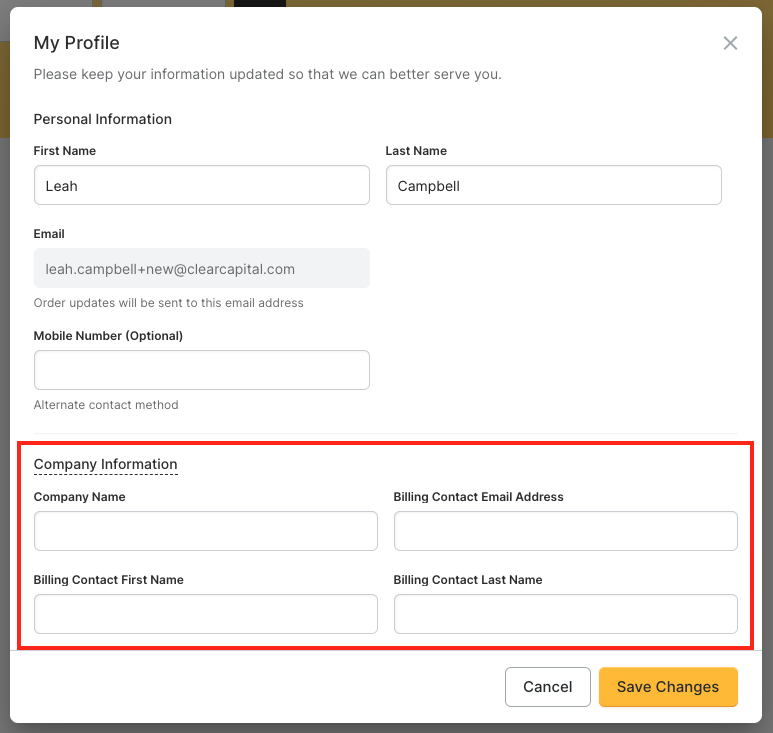
- Navigate to the “Admin” tab to add and manage users
- To add a user, click the “Invite User” button and fill out the form

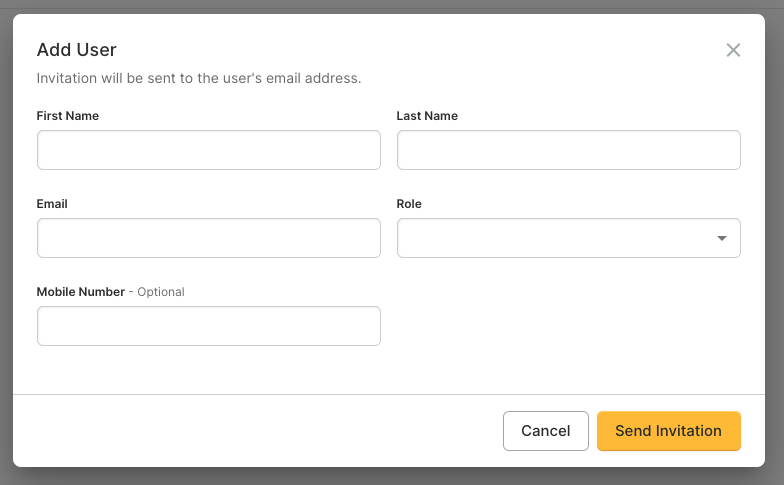
-
- There are two roles to choose from
- User Manager – This role gives a user the ability to access the “Admin” tab and add/manage users as well as place and share orders in the Portal.
- Default – This role gives a user the ability to place and share orders in the Portal.
- There are two roles to choose from
-
- An invitation email will be sent to the user. They will be able to follow the link within their invitation email and set up their password. To resend an invitation, simply click the arrow icon under the Action column for that user.
- To edit a user, simply click the pencil icon under the Action column for that user. You can edit their role as well as disable/enable the user. Click the checkmark to save your changes or the X to cancel.
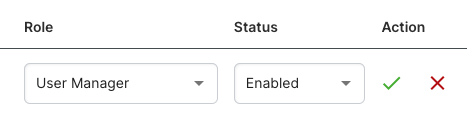
For additional help adding users to your account, please contact us at customer@clearcapital.com, or call 530.550.2500 (select option 2) during our business hours: Monday–Friday, 6:00 a.m. to 6:00 p.m. PT. Our support team can assist in adding new users to your account. Simply provide their name and email address, and we will add them to your account right away.
Users that are a part of the same account have access to all orders within that account. If using a credit card for purchases, each user manages their own credit card.
