NOTE: resetting comps is different from filtering comps. Filtering is reducing the amount visible on the table but resetting comps is essentially doing a new comp search.
When ClearProp first loads, the comparables section has similar properties based on subject characteristics. The default parameters that are used to determine which comps are going to be available are:
- Distance to subject is within 1 mile
- Transaction date (sale date or list date) within 1 year of ClearProp order date
- Property type is what the subject property type is
- Bed, Bath and GLA are based on data availability in the area but typically have a range where beds are plus/minus the subject bed count and same goes for bath and GLA.
Why would you need to reset your comps?
The subject information is outdated or there are improvements to the property where square footage is added or bedroom count is added. Based on this new information, users may want to edit the default characteristic parameters.
In the case where subject information is outdated, ClearProp could be displaying old information and inspection could reveal more updated information. With this new information, resetting comps makes sense.
To rest your comp set:
- Go to the Comparables tab
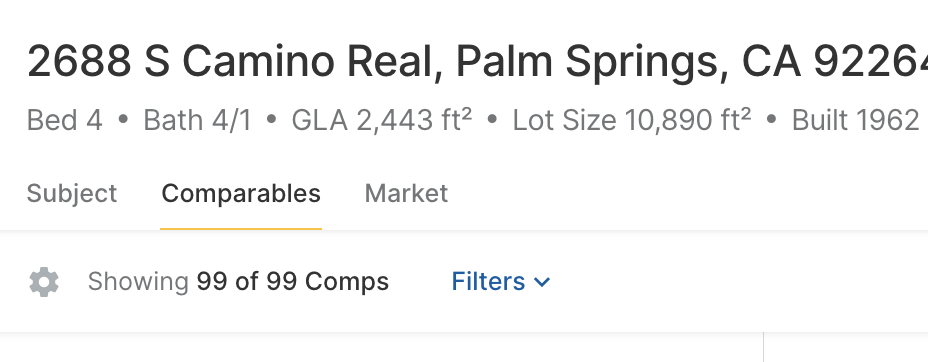
- Select the sprocket/gear icon
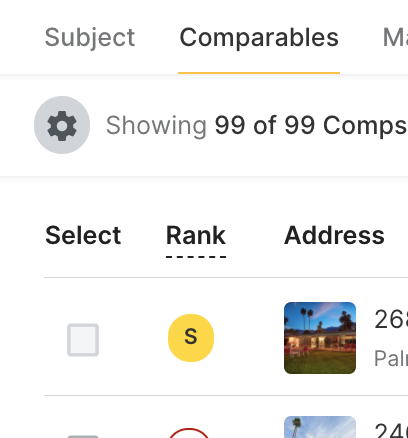
- Make any changes and select “Update Comparables”
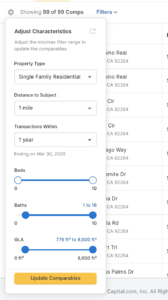
- If you need to reset to default, select the refresh icon top right corner of the component.
